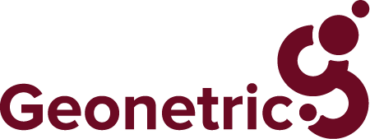There are more ways than ever to ensure that links to and from your site work. Take advantage of them to improve the user experience.
In Understanding Broken Links and 404s, we explored the differences between internal links, outbound links, and inbound links. Now that you have a working understanding of what these are and how they are different, we’ll cover some easy techniques you can use to be proactive about identifying them. For broken links that require 301 redirects to fix, we’ll even show you how you can use VitalSite’s redirect manager to add redirects.
Identifying Broken Internal and Outbound Links
Broken internal and outbound links are usually the easiest ones for you to find and identify. In addition to free and paid tools that crawl your site looking for broken links, you may be able to identify some of these in Google Analytics. Google Search Console records broken internal and outbound links in its Crawl Errors report. While useful, understand that this report provides only a snapshot view of broken links it has crawled recently.
If you’re a Geonetric client, you may have an additional resource at your disposal: your quarterly Stat report. As part of these conversations about your website performance, we’ll share with you a list of broken internal and outbound links on your website. This is a great way for you to stay on top of things without having to invest time in learning a new tool or deciphering the results.
Identifying Broken Inbound Links
Identifying broken inbound links is a bit trickier than identifying internal and outbound links. If you wanted to use an on-demand site crawling tool to find these, you’d essentially have to crawl the entire internet looking for broken links pointing to your website. That’s something that’s probably not going to happen any time soon.
Fortunately, Google does this for us and provides a convenient report for us to use. The Google Search Console Crawl Errors report identifies all links it has crawled recently that appear to be broken. This includes inbound links.
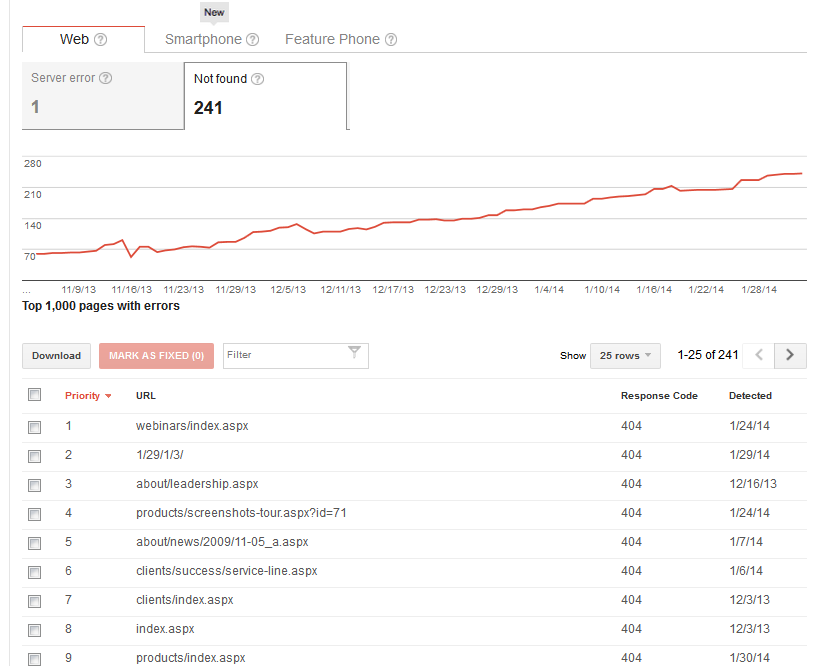
Be aware that Google’s Crawl Errors report can help identify broken links, but may also report a fair number of noise/false positives (as is the case with the second link reported above).
The reason for this is that Google is continually testing its algorithm and attempting to crawl links contained in JavaScript. It’s far from perfect, though. Sometimes it incorrectly interprets as a link some standard JavaScript code or another artifact in a page’s HTML. If you see a large number of odd broken links in the Crawl Errors report, and they don’t correspond to actual links on pages, you can ignore these.
As with internal and outbound links, many Geonetric clients have an additional advantage with Stat. As part of this quarterly review, we share with you any broken inbound links we have identified. If you’re not yet ready to dive in and start investigating yourself, this can be an invaluable resource to help you keep on top of inbound links that are broken and need attention.
Options for Fixing Broken Inbound Links
If you identify a broken external link pointing to your site (otherwise known as an “inbound” link), you have two ways to try to fix it. The first is to contact the webmaster of the external site and request that they fix or change the link to your site.
This is usually a slow and painful task.
The other (and usually more efficient) way is to create a 301 redirect so that your site redirects traffic from the broken link to a page you specify. It’s worth understanding that 301 redirects pass on SEO benefits to the destination page. This means that quality backlinks you earn over time can continue to pass PageRank on to the destination page. In other words, it helps with your SEO… provided that you redirect broken inbound links instead of letting them linger as 404 errors when your site’s URL structure changes.
Redirecting in the Page Editor
Administrators with the appropriate permission can access the VitalSite redirect manager in the Navigation tab when editing pages. To use this redirect manager, simply add the “broken” URL to the destination page you want to redirect visitors to.
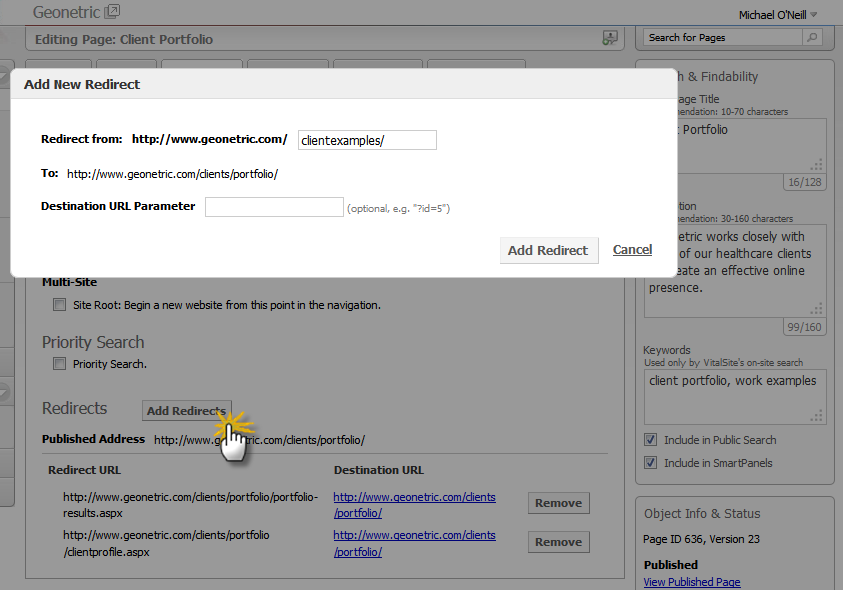
Once added and the page is saved, visitors following the broken link will be redirected to the current page.
In addition to adding redirects, administrators may also use VitalSite’s on-page redirect editor to remove existing redirects.
Advanced Redirect Rules and Other Redirects
From time to time, some clients may have more complex redirect needs than can be accommodated through the redirect manager. Some common examples of this include the need to redirect page types that aren’t supported in the redirect manager, and the need to redirect many pages based on regular expression rules. If you’re a VitalSite client and you’re unsure of how to go about redirecting something that seems a bit more advanced than what you should be using the built-in redirect manager for, contact your client advisor. They will work closely with you to make sure your redirects are implemented appropriately.
Pulling It All Together
Broken links have been beguiling webmasters since the early days of the internet. They result in 404 errors on your site, and provide a poor user experience to your visitors. Fixing them (either by correcting the link, or using VitalSite’s redirect manager to redirect them) is part of the standard website hygiene regimen for any webmaster. Fortunately, today there are more ways than ever to help us proactively identify and fix them. A myriad of tools exist that crawl and flag broken internal and outbound links on your website, and Google Search Console and advanced Google Analytics views can reveal broken inbound links. If you don’t have time for the data mining and working with these tools, our quarterly Stat calls provide you with a great starting point.